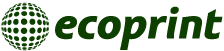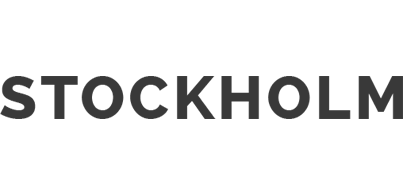AS Ecoprint considers this document as an annex to the contract for services. The document has been prepared out of the need to harmonise the specifications set by individual printing houses for digital original documents. The requirements herein are in harmony with the technical requirements of other major printing houses in Estonia. We have added some print-house-specific requirements and the recommendations of Ecoprint.
Printing information
Requirements for files to printed
- Only composite PDF files with CMYK or CMYK and spot colours, i.e. files complying with the PDF/X-1a requirements;
- The files have been created from a Postscript print-file with Adobe Acrobat Distiller 5, 6, 7 or 8 using the approved settings (PDFX1a), and have preferably been through the pre-flighting process;
- The file name contains reference to the product name and the page numbers included in the particular file;
- The digital originals and impositions must be visually checked using a print-out which has been folded and stapled or otherwise fastened, similar to the intended final product (incl. covers, inserts, etc.); in case of booklets and similar publications, the possibility of incorrect or erroneous folding should be excluded. If the submission of a printout is impossible and the publication contains unnumbered pages or additional elements, it is mandatory to submit a layout plan, dummy etc. describing the content of pages, in order for the printer to be able to check the sequence of pages. Digital colour proofs should be provided with a colour bar (with solid, mid-tone and three-quarter tone patch for each colour) and information on the ICC profile used.
Digital originals are accepted on CDs or over the Internet using an FTP.
Requirements for the materials submitted to the design department
- The materials must be complete and final. We expect the submitted texts to be evenly edited and proofread. For example, when the design department has to edit or correct the contents of the file, this is usually a significant amount of extra work, and the customer will be invoiced for the additional tasks to cover the extra hours of work.
- The originals must be submitted in a single Word document (the suitable formats are ‘doc’ and ‘rtf’) and the sections of the material must be in the right order. Our recommendation is to format the original text using the font Times New Roman in font size 12 pt, with ‘single’ line spacing. The styles and formatting of the body text, headings, subheadings etc should be uniform throughout the document. In general, there should not be any more than four or five different styles. The pt values for ‘spacing before’ and ‘spacing after’ should be the same for all styles used in the document.
- No comments or notes can be made in the originals (such as: the photo will be inserted here etc.). If such comments or notes are essential, they must be provided in a separate, identical file.
- Do not use line breaks in continuous text.
- The links in the text cannot be hyperlinks; they must be in the same style as the rest of the text.
- In case of tables and numbered lists, use tabulations instead of spaces to separate the columns and rows.
- You should preferably include the logos and graphics images as vector graphics files (ai, eps, cdr or pdf files).
- The size of photos in case of a 1 to 1 ratio should be 300 dpi.
- The final decision about whether the materials meet the technical requirements will be made by the designer after seeing and examining the file.
The compliance (or non-compliance) of the originals with the requirements established by the design division of Ecoprint determines the volume and cost of the design work. If the volume and quality of the originals and their compliance with the requirements differ from those on which Ecoprint based its initial price quotation, the price will be recalculated and re-negotiated with the customer.
Recommendations
The required bleed (trim margin) for most promotional or advertising print materials is 2 mm. As an exception, a bleed of 3 to 5 mm is required for brochures and books with many pages. All objects touching the format of the publication should continue 2 to 5 mm over the edge, in order to prevent white areas from appearing due to shifts during folding, binding, trimming etc. It is important to consider the need for bleed already when preparing the design elements and cropping images, because otherwise something important could be trimmed or cut. The requirement of bleed also applies to advertisements touching the edge of the page; also, it should be kept in mind that important elements on the page should not be located any closer to the edge than 3 to 5 mm from it. Even the smallest errors made in post-processing are clearly visible, especially in case of lines parallel to the edge of the sheet.
Black and overprint
In order to avoid the visible effects of registration errors in the case of black text, lines or smaller objects on a coloured background, an overprint should be specified for all black (100% K) objects. In case of black objects for which overprint is not recommended (e.g. large surfaces with an image or colour underneath which might show through), black without overprint should be used:
- Regular black (automatic overprint is applied): 100K
- Rich black: 100K-50C or 100K-50C-40M
- Black without overprint: 100K-1C-1M-1Y
Another common problem with overprint is the accidental addition of overprint to white or coloured objects, resulting in the disappearance of a text or the change of colour. In order to avoid this problem, it is recommended to remove overprint from all non-black objects during pre-flight. If trapping or overprint of non-black objects has been used in the design or if there are other special requirements with regard to the application of overprint, you should inform repro (proofing staff) about this in each particular case and agree on a special appropriate workflow.
White text on a black background
The print designs often use rich black with other process colours added to black, because 100% K black may appear too light when printed on a large area. When a white text is printed on such a background (or on a dark picture or on a coloured background), even the slightest registration problem may render the text unreadable. In the case of serif, italic or thin fonts the accepted minimum size is 10pt, and in the case of non-serif fonts it is 8pt. When using rich black, the chosen composition should be 100K50C or 100K50C40M – both options ensure almost the maximum darkness (density) achievable in the printing process. In the case of a white text on a rich-black background, the problems of registration can be decreased by an outline of 0.1 to 0.15 mm which is located behind the text and is in black without overprint (100K-1C-1M-1Y). According to ISO 12647-2, the permissible misprint in the centre of the image for size B2 and paper over 65 gsm is up to 0.08 mm, and up to 0.12 mm in other cases.
Transparency vs clipping
Even though the latest versions of imaging, graphics and layout software offer the option to leave a part of the image transparent, to add drop shadows or to use other similar special effects, these cannot be implemented in the PDF version 1.3, which is the basis for the PDF/X-1a standard; in case of newer PDF versions, the print results often depend on the particular printer or RIP and, consequently, they are unpredictable. The attempts of the programs to implement transparency in printing through other methods result in large and potentially problematic PDF files. Therefore, it would be reasonable to refrain from using transparency effects. If the design requires that the image be clipped from the background, this should be done using the Photoshop ‘clipping path’, which is recognized in TIFF and EPS files by all common layout and graphics applications.
Proceed as follows:
- Using the Pen tool in Photoshop, surround the required object with a line (it works like the respective tool in Illustrator).
- Save the new line in the Paths palette by choosing ‘Clipping path’ from the additional menu of the palette and selecting the created line. Leave the Flatness box blank.
- Save the result as a TIFF (or EPS) file and use it in your layout.
Bright colours, sharp images
Most of the colour and image problems in print materials arise from poor image processing and/or the Photoshop colour separation parameters which have not been adjusted for the printing process: no attention has been given to actual dot gain, the paper type and Euroscale colours; the images only use a part of the colour range of the print or have been processed with a significant colour shift.
Before starting you should also check your monitor settings/calibration (by selecting Start -> Control Panel -> Adobe Gamma or using the applicable calibration system) and ensure that correct ICC-profiles have been selected in Photoshop (see Colour separation).
As the printed colour range is significantly narrower than the colours in nature – even when using the best possible papers and printing techniques –, the objective of image processing is to fully utilize available colour space:
- At first, the lightest and darkest points should be determined on each image; this can be done in Photoshop with the Levels tool which displays the tone distribution using the histogram.
- Most images benefit from a slight increase in contrast; often the image needs to be made slightly lighter or darker; the tool for this job is Curves.
- Bright colours result from two process colours; the addition of a third colour decreases the saturation of colours, e.g., salad green is composed of Yellow (up to 100%) and Cyan (about 60%), while the addition of Magenta results in fir-green; the best tool for removing redundant colours is Selective Colour.
- Digital sharpening is required even with high-quality original images because the print screen tends to reduce the sharpness of the image; the respective tool in Photoshop is Unsharp Mask.
Colour separation
Colour separation can be defined as the transformation of an image in the RGB colour system (used by scanners, digital cameras and other input devices) into a colour system suitable for the printing equipment, usually into CMYK for four-colour printing. Colour separation is often mistakenly understood as the creation of printing films or plates: in reality, the transformation of the image from RGB to CMYK, i.e., colour separation, takes place during the image-processing in Adobe Photoshop or before the printout from the layout or graphics application. The software for colour separation takes into account the known parameters of the printing process (Photoshop settings or the ICC profile) and attempts to achieve a result that would be as similar to the original as possible on the particular output device.
Consequently, it would be good to remember that the colour separation made for one system may not produce the same result when printed on another system; for example, using a separation made for coated paper and printing on newsprint may cause significant technical problems. The recommended approach is to make most of the image processing in RGB and as the last step separate the picture for each intended printing process using a specific ICC-profile in Adobe Photoshop. The alternative option, in case of newer layout software (Adobe Indesign CS), is to use RGB-images also in layout, making sure that the RGB and CMYK profiles have been correctly specified and the output is a composite PDF with CMYK or CMYK and spot colours.
But in addition to differences there are also many similarities, making it possible to use an appropriate common profile for a certain combination of printing process and paper type. The primary parameters for European sheet-fed and heatset web offset printing are listed in the ISO 12647-2:2004 standard, and the parameters for cold-set printing in ISO 12647-3:2004. Based on these, several organizations have produced test prints and created ICC profiles that correspond quite well to a “typical European print-house”. The latest set of profiles for sheet-fed and heatset printing can be downloaded from the website of the European Color Initiative at www.eci.org (ISO coated, ISO uncoated and ISO webcoated). Suitable profiles for sheet-fed printing on coated (Euroscale Coated v2) and uncoated paper (Euroscale Uncoated v2) are also included with all Adobe products. While using these typical profiles it must be understood that following standards is not mandatory for printers and that even when all standards are followed there can be visible differences in colour in the final printed product.
Digital proofs
In addition to the requirement that digital colour proofs should be provided with a colour bar (with solid, mid-tone and three-quarter tone patch for each colour) and information on the ICC profile used, it is also important to consider the effects of ageing and metamerism. Printouts should be given one or two hours to stabilize before they are used; thereafter, printouts should be protected from light during storage and transportation. Digital proofs should be observed in natural daylight or under lighting with uniform spectral distribution and a white temperature of approx. 5 000K (e.g. Philips TLD 950 and Osram 12-950 tubes).
Monitor adjustments
Soft-proofing on a monitor takes more than just selecting the right ICC-profile for your printing process in the software settings: you must also pay attention to the lighting (see Digital proofs; but there is also the possibility to adjust brightness and use luminaires with double parabolic reflectors, i.e. the utilisation of monitor optics), having a neutral grey interior, a monitor hood and regular calibration. Monitor brightness and white point should be adjusted according to the actual printing paper (approx. 5 000K if the lighting is right), while Simulate Ink Black should be checked in Adobe Photoshop and Indesign, under the View->Proof Setup menu.
Spot colours
Usually, the ‘brand’ or ‘corporate’ colours have been defined using the PANTONE® colour codes which refer to the formulas of the respective colour ink mixtures. It is important to remember that one and the same ink mixture could produce significantly varying results when printed on different papers; for example, you could compare the samples of the colour 123 on coated and uncoated papers using PANTONE® ‘solid coated’ and ‘solid uncoated’ colour guides, respectively. In order to gain visually similar results, it would be wise to define brand colours separately for different paper types and different printing methods: for example, if you want to match PANTONE® 123C (coated paper) for printing business cards or forms, you might want to choose PANTONE® 115U (uncoated paper). This aspect is often disregarded and as the printer mixes inks based on their code and checks the result by comparing it to the colour guide for the particular paper, the result may not look quite like it was intended. It should also be kept in mind that many PANTONE® spot colours cannot be implemented in a four-color process and the equivalents found on the computer or colour guide may not produce the desired result; in addition to that, the older colour guides and software are based on printing inks used in the USA.
Naming the files
Depending on the nature and workflow of each particular printing job, a PDF-file may contain one or several pages. The file name should refer to the name of the job and include the page number/numbers; it is also recommended to add the trim size, such as: reallyfamousmagazine_007-015.pdf, bonkbusinessbooklet_297x210mm.pdf
Due to the different requirements of different operating systems and FTP programs, the file names may only contain numbers, characters (without diacritical marks) from a to z, underline character (_), the minus sign (-) and the dot (.).
Covers are pages as well
The best way to prepare covers is to include them the same way as the content pages of the publication, i.e., each cover on a separate page and the spine also separately – this makes it easier for the printing house to assemble the covers taking into account the spine width/ thickness of the particular product. An alternative method would be to prepare the cover design as a whole, i.e., presenting the back cover + spine + front cover side by side on one page, and the inside front cover + inside of the spine + inside back cover on another page. This method should be used, for example, when the design/image of the front cover is continued on the back. However, the precise width/thickness of the spine should be agreed in this case, because it is virtually impossible to change it at the printing house.
The names of the cover files should follow the general practice, i.e., the front cover is no. 1, the inside front cover is no. 2, the inside back cover is no. 3 and the back cover is no. 4 (naturally, they could all be included in one file). The design of the spine should be in a separate file due to the different format/size. NB! The width/thickness of the spine is affected by the thickness of the paper, not its weight – make sure to determine the suitable width/thickness of the spine for this particular paper type and the number of pages.
Changing the black plate
Publications printed in several languages often limit changing elements to black-colour elements, so that after the print-run for one language only the black plate is changed on the printing press. This allows significant savings with regard to plates, printing time etc. For such printing jobs, the originals must include one file with all colour elements (design, images, etc,) and additional files with black text for each language. You should use layers in order to implement this in a design and layout program: the lowest layer contains images and language-independent design elements; above this layer is one layer for each language and these layers only contain black objects. During the file preparation and printing, it would be helpful to lock the image layer; the language layers could be made visible as required. When making a printout, the language layers are made invisible and the image layer visible, and the first file is printed; this is followed by a reversed procedure – the images are made invisible, one of the languages is made visible and a black file for this language is created, etc.
Consider the binding
In case of perfect (adhesive) binding, the gutter of the publication will contain 6 to 8 mm of ‘blind area’, which should be taken into account during design (inside margins) and especially when creating images and design elements, which should run from one page to another. The simplest solution would be to make sure that the transition area contains only such objects on which cutting a few millimetres would not disturb the image: for example, grass or forest would not be a problem, while a human face or slanted lines would be. An alternative, which is often used, would be to create an overlap for the image, in the required amount, i.e., about 5 mm of the image on the left page will be repeated on the right page.
In case of booklets, the design should take into account and the printing house should be consulted on creep (the shifting of pages): the innermost pages are a few millimetres narrower. When there are no images which run from one page to another, the printing house will be able to compensate for this by shifting the pages in the centre towards the inside; an alternative would be a design which takes into account the disappearance of a few millimetres from the outer edge of the page. Read more: Mike Johnston’s column ‘Lost in the Gutter’ at www.photo.net/mjohnston/column40
Die cutting, varnishing etc
The drawings required for die cutting, varnishing, embossing and other post-processing operations should be realized in the PDF on top of the design using a SPOT colour with a respective name (e.g., Varnish, Emboss); all objects should have overprint. The thickness of the line should be about 0.4 mm; the cutting knife should be indicated by a continuous line and the scoring by a dotted line. The bounding box of the product should be indicated by trim marks. If the die is made on a program-controlled device, it is mandatory to use a separate file containing only the die drawing and the trim marks
Print-house-specific
The folder for incoming jobs on the FTP server is ftp.ecoprint.ee, username: kylaline and password:Kylaline1
Customers are allowed to create subfolders and to write files. Since only the pre-press staff of Ecoprint is allowed to read, delete and rename files, any faulty, incorrect and/or interrupted files should be resent under a new, modified name.
The small print
The printing house has the right to refuse to accept materials which do not comply with the technical requirements. The printing house reserves the right to make necessary modifications in the files received, for the purposes of ensuring the good quality of the print. The customer shall pay the expenses incurred due to necessary modifications of the submitted materials, which do not comply with the technical specifications, or due to the non-compliance of the materials with the technical specifications.
The document “Technical Requirements for Digital Originals” has been compiled by Peeter Marvet (Thank you!).
Conditions
- A price quotation is valid for 60 working days, if it has not been agreed upon otherwise.
- A quotation compiled on the basis of insufficient data or data not corresponding to reality received from the client is not binding to the contractor.
- An order is considered to have been received when the client and contractor have agreed upon all significant conditions, and the client has accepted the quotation in a form reproducible in writing.
- If the source materials (or order) arrive late, the deadline for completing the order that was agreed upon is not binding to the contractor. A delay on the part of the client in forwarding the source materials may extend the period of performing work, whereas the new deadline shall be agreed upon between the parties after the source materials have actually arrived.
- The material submitted must be in a form corresponding to the requirements provided by the contractor; in case of submitting print files and /or in case of submitting design materials.
- In the case of design and layout work performed at Ecoprint, source files are not delivered to the client.
- The contractor reserves the right to add expenses to the agreed price, deriving from changes in the specification of work or defects in the material brought by the client in comparison to what was originally agreed.
- If a client wished to stop the work process after it has been initiated, s/he is required to pay for the work performed up to that moment pursuant to the invoice(s) presented by the contractor.
- A client is required to pay for work after receiving the work pursuant to the invoice(s) presented by the contractor by the date indicated on the invoice(s).
- A client is required to make an advance payment, if the parties have agreed upon this. If the advance payment is not made, the contractor has the right to stop the work process, while the deadline of delivering the work is extended by two (2) working days for each day when the advance payment is overdue.
- In case of delaying with payments, the contractor has the right to demand the payment of a fine for delay of 0.02% for each day the payment is overdue.
- A client shall notify the contractor of a work’s non-conformity to the terms and conditions of the agreement no later than in two weeks (14 days) after the receipt of the goods. A notification on non-conformity must be in a written format and include a precise description as well as samples.
- A contractor is required to eliminate non-conformities that have occurred due to its fault at a time agreed upon with the client.
- All claims proceeding from agreements and connected to this work (incl. claims concluded with third parties) must be recorded before submitting the order. Later claims or any potential penalties and sanctions shall not be considered for compensation.